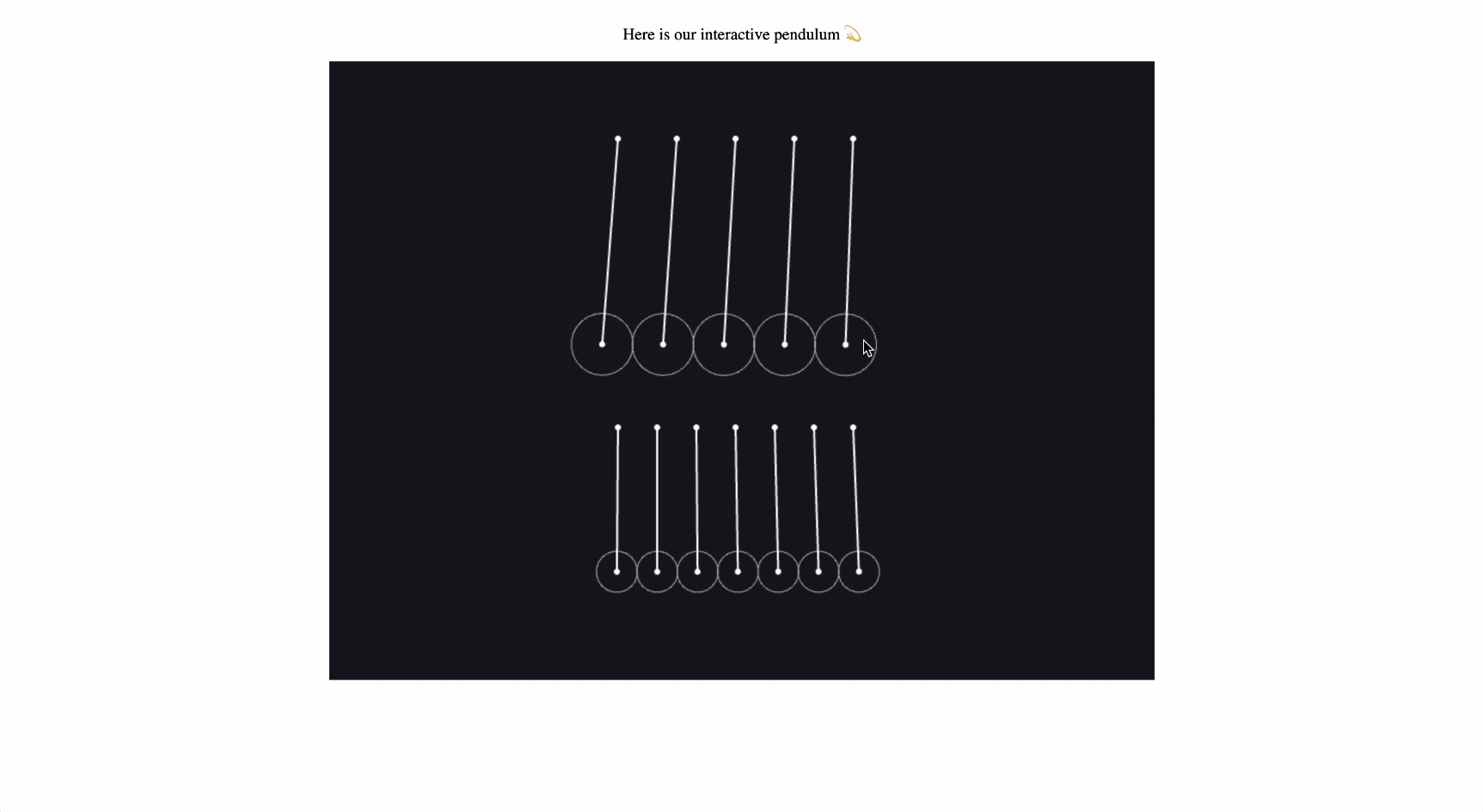How to add a javascript library to your Django HTML template 👔
You want to add a javascript library to your Django HTML template for the first time. Good news: it's very easy.
We'll use a CDN (Content Delivery Network) to serve the javascript library from an external source. This is the simplest and fastest approach in most cases.
We'll add a simulation of how matter moves to our Django template. We'll do this by adding the physics.js javascript library to our Django template to show a pendulum simulation.
This is a good example because, as of writing, the physics.js library doesn't show a CDN link in their setup instructions.
But, because the javascript library uses npm (the standard register of javascript libraries, which almost all javascript libraries use), there will be a CDN link.
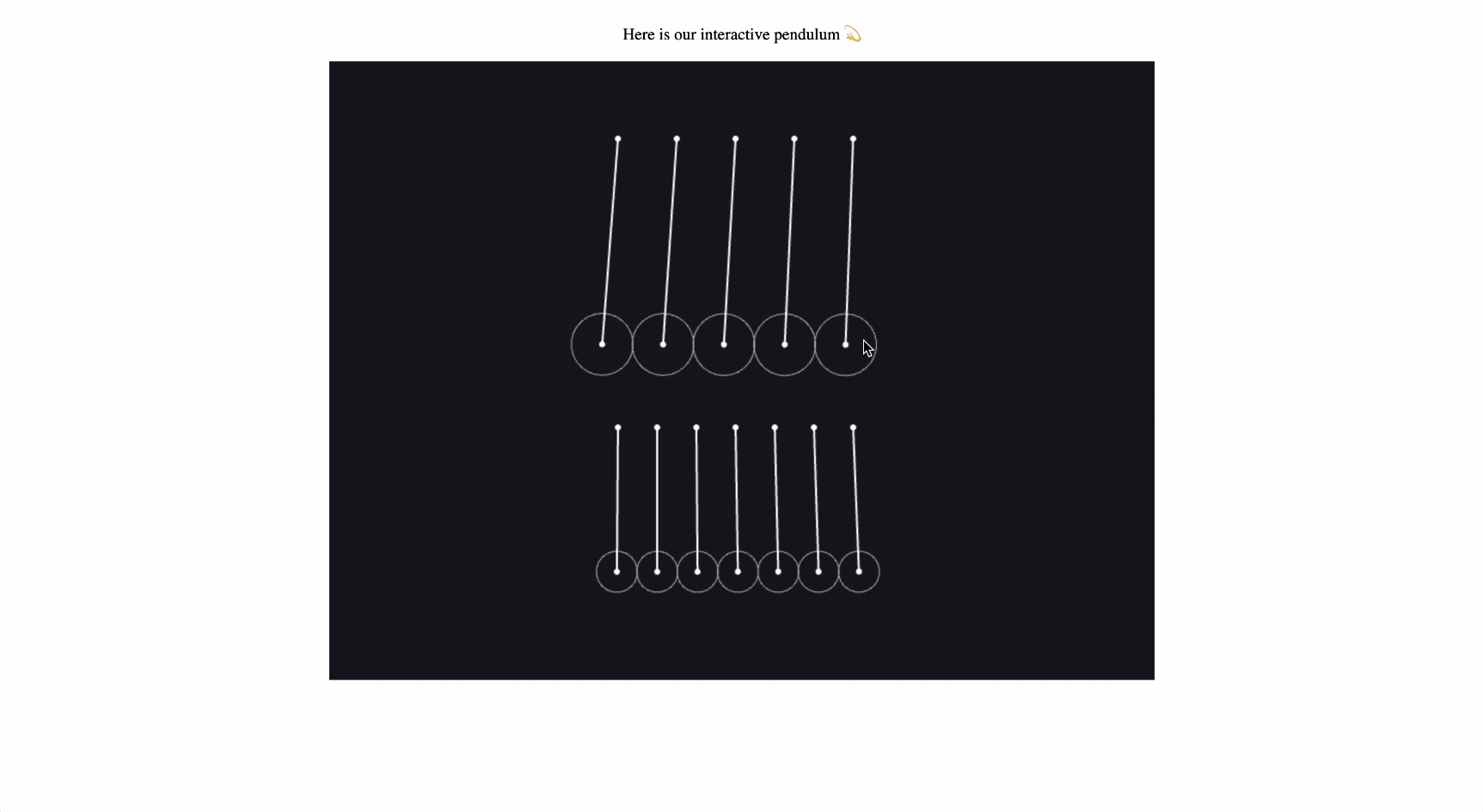
Let's start! We'll assume that you've already setup a django project and are showing a template successfully.
1. Find the CDN link to the javascript library
- Go to https://www.jsdelivr.com/.
- Search the library name
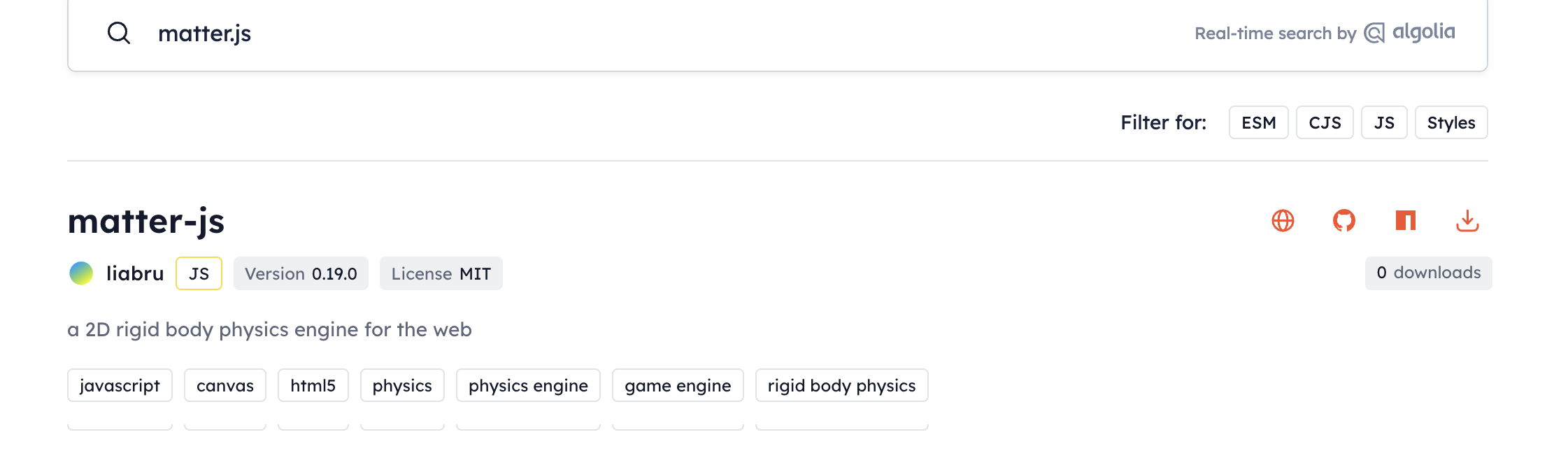
Search for your javascript library on the CDN (
- Click on the library to find the CDN HTML link. The CDN HTML link looks like this:
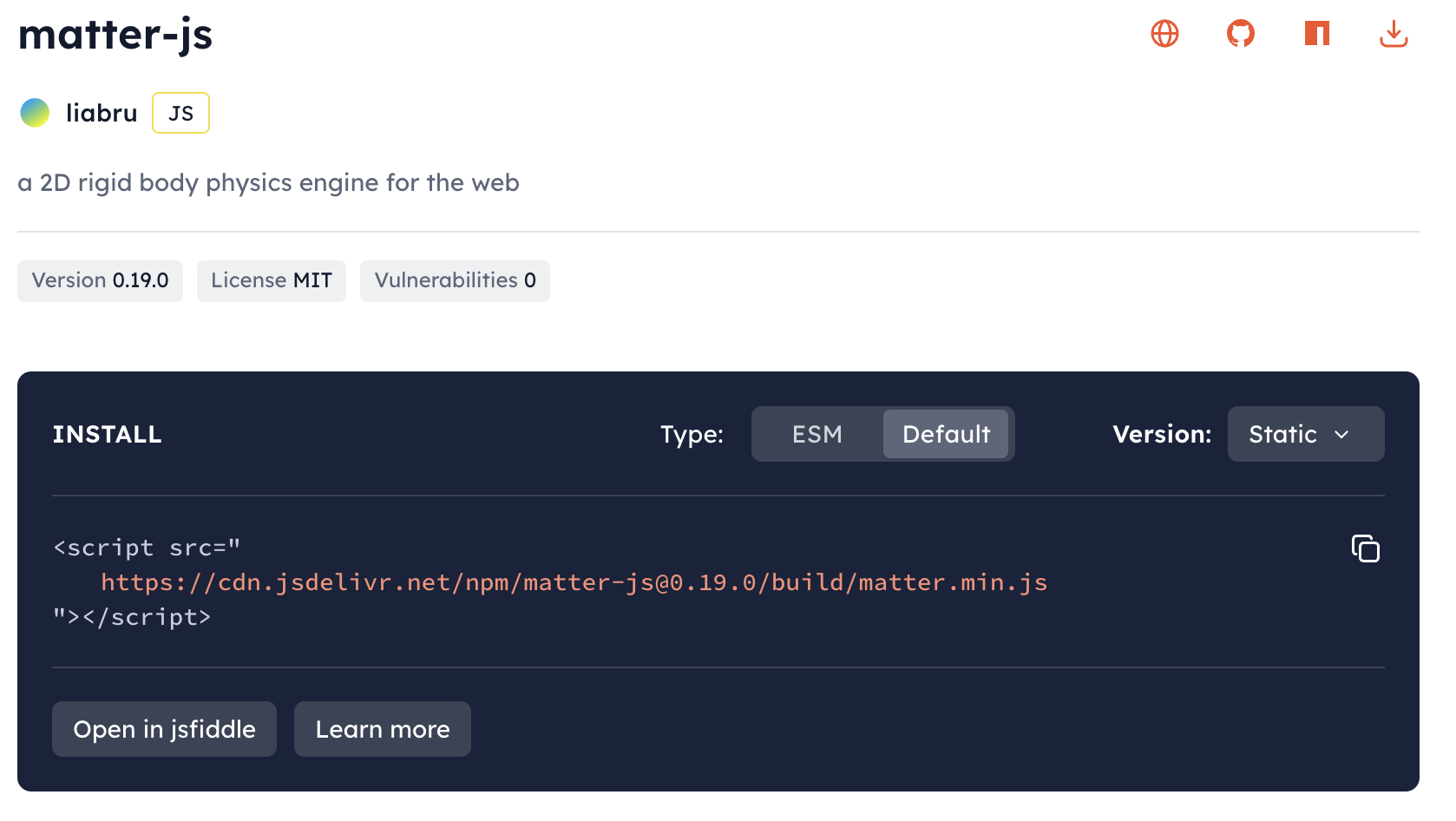
Find your CDN link html (https://www.jsdelivr.com/)
2. Add the CDN link to your Django template html
<!doctype html>
<html lang="en">
<head>
<meta charset="UTF-8" />
<title>Pendulum</title>
<script src="https://cdn.jsdelivr.net/npm/matter-js@0.19.0/build/matter.min.js"></script>
</head>
<body></body>
</html>3. Add javascript to your Django template that uses the library
- Add the javascript in a <script> tag that controls the pendulum
- Add a little CSS to center the pendulum.
<!DOCTYPE html>
<html lang="en">
<head>
<meta charset="UTF-8">
<title>Pendulum</title>
<script src="https://cdn.jsdelivr.net/npm/matter-js@0.19.0/build/matter.min.js"></script>
</head>
<body>
<div>
Here is our interactive pendulum 💫
</div>
<div id="pendulum-wrapper" style={{ display: 'flex', justifyContent: 'center', alignItems: 'center' }}></div>
<script>
var Example = Example || {};
Example.newtonsCradle = function() {
var Engine = Matter.Engine,
Render = Matter.Render,
Runner = Matter.Runner,
Body = Matter.Body,
Composites = Matter.Composites,
MouseConstraint = Matter.MouseConstraint,
Mouse = Matter.Mouse,
Composite = Matter.Composite;
// create engine
var engine = Engine.create(),
world = engine.world;
// create renderer
var render = Render.create({
element: document.querySelector('#pendulum-wrapper'),
engine: engine,
options: {
width: 800,
height: 600,
showVelocity: true
}
});
Render.run(render);
// create runner
var runner = Runner.create();
Runner.run(runner, engine);
// see newtonsCradle function defined later in this file
var cradle = Example.newtonsCradle.newtonsCradle(280, 100, 5, 30, 200);
Composite.add(world, cradle);
Body.translate(cradle.bodies[0], {
x: -180,
y: -100
});
cradle = Example.newtonsCradle.newtonsCradle(280, 380, 7, 20, 140);
Composite.add(world, cradle);
Body.translate(cradle.bodies[0], {
x: -140,
y: -100
});
// add mouse control
var mouse = Mouse.create(render.canvas),
mouseConstraint = MouseConstraint.create(engine, {
mouse: mouse,
constraint: {
stiffness: 0.2,
render: {
visible: false
}
}
});
Composite.add(world, mouseConstraint);
// keep the mouse in sync with rendering
render.mouse = mouse;
// fit the render viewport to the scene
Render.lookAt(render, {
min: {
x: 0,
y: 50
},
max: {
x: 800,
y: 600
}
});
// context for MatterTools.Demo
return {
engine: engine,
runner: runner,
render: render,
canvas: render.canvas,
stop: function() {
Matter.Render.stop(render);
Matter.Runner.stop(runner);
}
};
};
Example.newtonsCradle.title = 'Newton\'s Cradle';
Example.newtonsCradle.for = '>=0.14.2';
/**
* Creates a composite with a Newton's Cradle setup of bodies and constraints. * @method newtonsCradle * @param {number} xx
* @param {number} yy
* @param {number} number
* @param {number} size
* @param {number} length
* @return {composite} A new composite newtonsCradle body
*/
Example.newtonsCradle.newtonsCradle = function(xx, yy, number, size, length) {
var Composite = Matter.Composite,
Constraint = Matter.Constraint,
Bodies = Matter.Bodies;
var newtonsCradle = Composite.create({
label: 'Newtons Cradle'
});
for (var i = 0; i < number; i++) {
var separation = 1.9,
circle = Bodies.circle(xx + i * (size * separation), yy + length, size, {
inertia: Infinity,
restitution: 1,
friction: 0,
frictionAir: 0,
slop: size * 0.02
}),
constraint = Constraint.create({
pointA: {
x: xx + i * (size * separation),
y: yy
},
bodyB: circle
});
Composite.addBody(newtonsCradle, circle);
Composite.addConstraint(newtonsCradle, constraint);
}
return newtonsCradle;
};
window.Example = Example.newtonsCradle();
</script>
</body>
</html>4. View your result
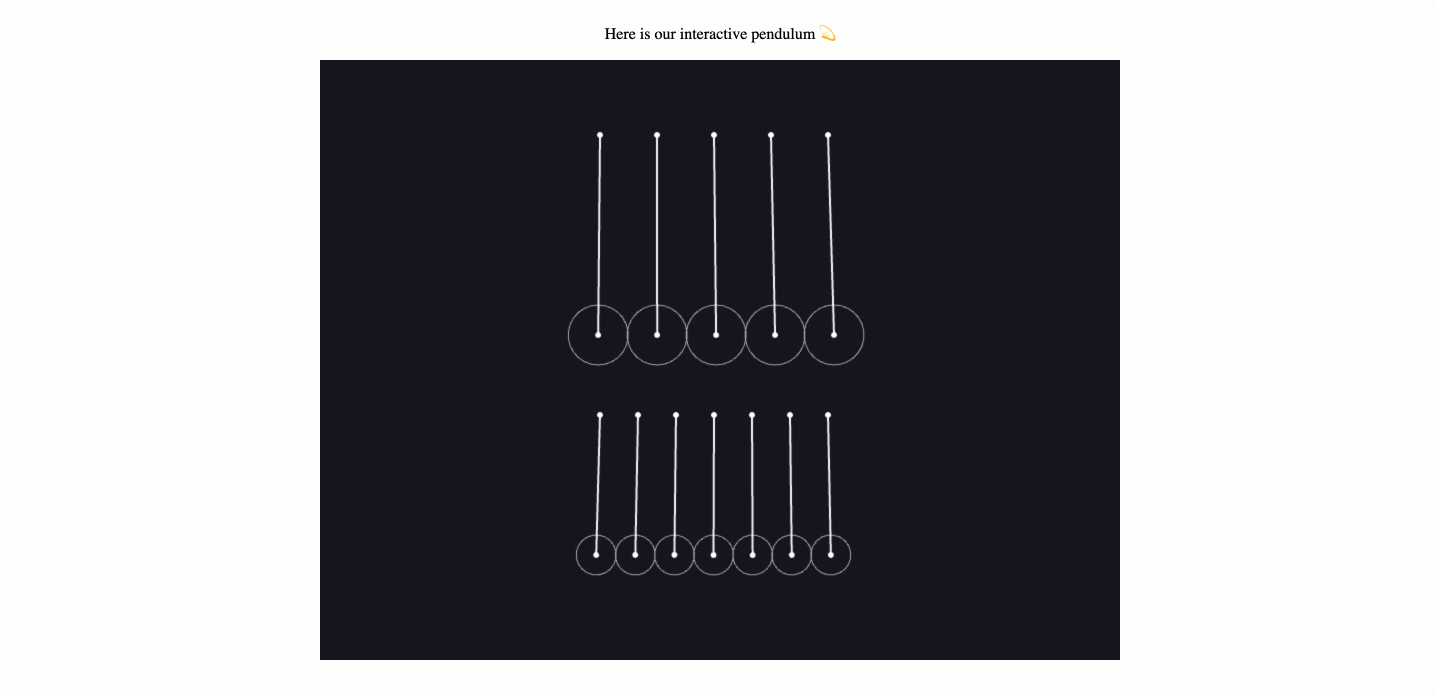
Bonus: Good Django practice -> Tidy up your templates by moving your javascript
A. Move to a neater structure
-
Create a folder in your app folder (My app is called 'sim') and call the folder
static -
Create a javascript folder called
jsin yourstaticfolder -
Create a javascript file called
pendulum.jsin yourjsfolder
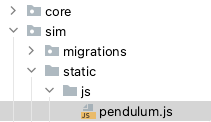
- Move the javascript that we added to your template into the
pendulum.jsfile.pendulum.jsshould look like:
var Example = Example || {}
Example.newtonsCradle = function () {
var Engine = Matter.Engine,
Render = Matter.Render,
Runner = Matter.Runner,
Body = Matter.Body,
Composites = Matter.Composites,
MouseConstraint = Matter.MouseConstraint,
Mouse = Matter.Mouse,
Composite = Matter.Composite
// create engine
var engine = Engine.create(),
world = engine.world
// create renderer
var render = Render.create({
element: document.querySelector('#pendulum-wrapper'),
engine: engine,
options: {
width: 800,
height: 600,
showVelocity: true,
},
})
Render.run(render)
// create runner
var runner = Runner.create()
Runner.run(runner, engine)
// see newtonsCradle function defined later in this file
var cradle = Example.newtonsCradle.newtonsCradle(280, 100, 5, 30, 200)
Composite.add(world, cradle)
Body.translate(cradle.bodies[0], {
x: -180,
y: -100,
})
cradle = Example.newtonsCradle.newtonsCradle(280, 380, 7, 20, 140)
Composite.add(world, cradle)
Body.translate(cradle.bodies[0], {
x: -140,
y: -100,
})
// add mouse control
var mouse = Mouse.create(render.canvas),
mouseConstraint = MouseConstraint.create(engine, {
mouse: mouse,
constraint: {
stiffness: 0.2,
render: {
visible: false,
},
},
})
Composite.add(world, mouseConstraint)
// keep the mouse in sync with rendering
render.mouse = mouse
// fit the render viewport to the scene
Render.lookAt(render, {
min: {
x: 0,
y: 50,
},
max: {
x: 800,
y: 600,
},
})
// context for MatterTools.Demo
return {
engine: engine,
runner: runner,
render: render,
canvas: render.canvas,
stop: function () {
Matter.Render.stop(render)
Matter.Runner.stop(runner)
},
}
}
Example.newtonsCradle.title = "Newton's Cradle"
Example.newtonsCradle.for = '>=0.14.2'
/**
* Creates a composite with a Newton's Cradle setup of bodies and constraints. * @method newtonsCradle * @param {number} xx
* @param {number} yy
* @param {number} number
* @param {number} size
* @param {number} length
* @return {composite} A new composite newtonsCradle body
*/
Example.newtonsCradle.newtonsCradle = function (xx, yy, number, size, length) {
var Composite = Matter.Composite,
Constraint = Matter.Constraint,
Bodies = Matter.Bodies
var newtonsCradle = Composite.create({
label: 'Newtons Cradle',
})
for (var i = 0; i < number; i++) {
var separation = 1.9,
circle = Bodies.circle(xx + i * (size * separation), yy + length, size, {
inertia: Infinity,
restitution: 1,
friction: 0,
frictionAir: 0,
slop: size * 0.02,
}),
constraint = Constraint.create({
pointA: {
x: xx + i * (size * separation),
y: yy,
},
bodyB: circle,
})
Composite.addBody(newtonsCradle, circle)
Composite.addConstraint(newtonsCradle, constraint)
}
return newtonsCradle
}
window.Example = Example.newtonsCradle()B. Update your Django settings.py file to tell Django the path (from
your BASE_DIR) to look for your static files.
- Add the below code to anywhere in your
settings.pyfile. Change 'sim' to the name of your Django app.
STATIC_URL = '/static/'
STATICFILES_DIRS = [BASE_DIR / 'sim/static']C. Update your template
- Add the
{% load static %}Django template tag - Add a link to your moved javascript below your target div (the div
with the
id="pendulum-wrapper"
Your final template should look like the below:
<!doctype html>
<html lang="en">
<head>
<meta charset="UTF-8" />
<title>Pendulum</title>
<script src="https://cdn.jsdelivr.net/npm/matter-js@0.19.0/build/matter.min.js"></script>
{% load static %}
</head>
<body>
<div>Here is our interactive pendulum 💫</div>
<div id="pendulum-wrapper"></div>
<script src="{% static 'js/pendulum.js' %}"></script>
</body>
</html>